How-To Add a Bike And Photos - EatSleepRIDE App
We love motorcycles and so does everyone else here so please add a few bikes and help build the largest crowd-sourced collection of motorcycles on the Internet.
You can add your bike with a few photos or simply add a bike you like or believe should be added to the platform for everyone to admire, discuss or hate. Here's how:
-
Go to Me tab and tap on your profile image to open your profile
-
Tap on the edit icon under the cover image
-
In edit profile, scroll down to see Add a Bike option. Tap on the Add a Bike icon
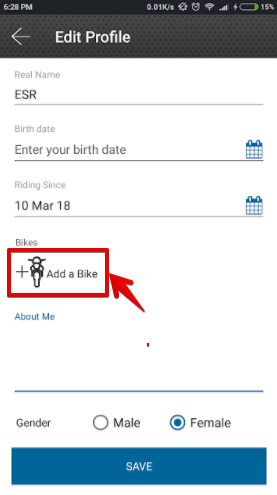
Add Bike option in ESR App
- Give your bike a description or a name. You'll be asked to add the Make (brand name), Model and Year. If you don't know the year, just leave it blank. The info will help other people find the bike when searching.
Leave "Do you own this bike?" unchecked and the Bike will appear in My Posts as opposed to My Bikes in your profile. You decide.
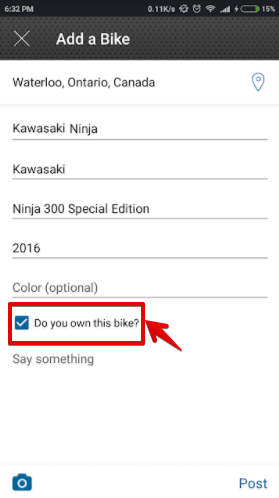
Add details of your bike
-
Go to the field labelled ‟Say something” to add a few details about the bike. Say something, anything. Preferably an opinion about the bike, how she rides, where you found her and why you think she's worth mentioning.
-
Now add a photo of the bike. Tap the Photo icon on the bottom left to select a photo from your library or to take a new photo on the spot. New photos you take will automatically be inserted into the post.
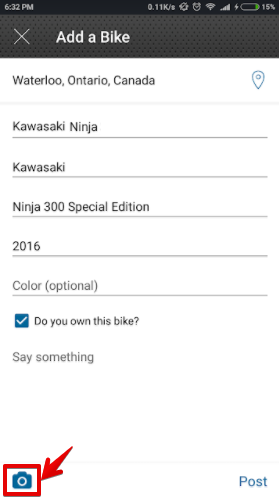
Add an image of your bike
- Hit Post and your bike will be automatically added to your profile.
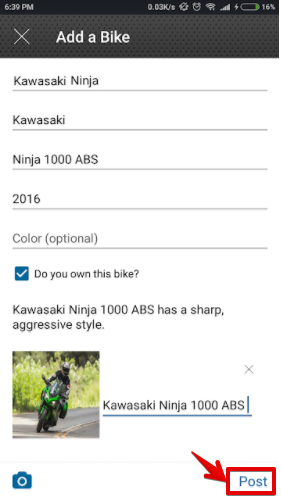
Post bike on ESR App
Want to edit your post? Here's how…
Today, the ESR App doesn't have an edit feature. To add or remove photos, you can EDIT your bike using the ESR website. Here's how:
- Login to http://EatSleepRIDE.com with your username and password
- Click on your username at the top left of the screen
- A list of all your posts will appear. Open the post and at the right of the Title, you'll see the word Edit or Delete
- Click Edit to edit the post. Place your cursor where you want to insert the photo. Click the camera icon to add a photo. You can drag your photos over the button, give them a pretty name and upload!
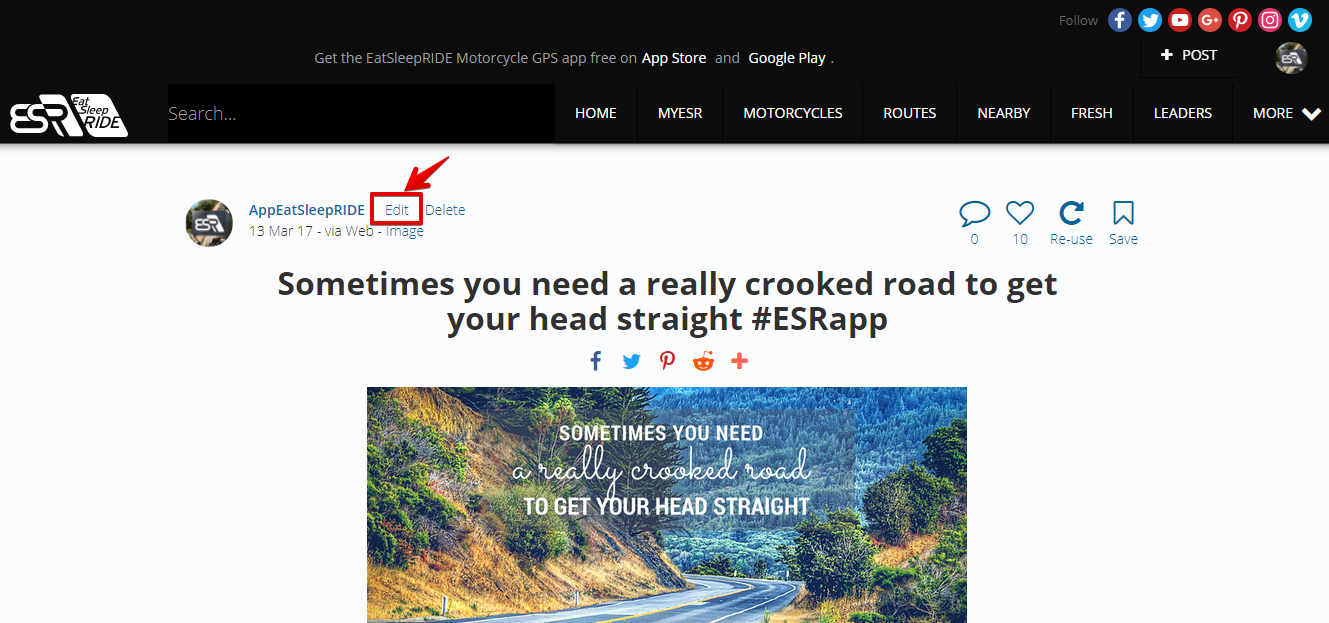
Edit post on ESR Website
You must be logged in to comment
Login now